Blogging Tutorial #1: Simply Blogging
posted by The Editor at 2/21/2006
OK Psyche ladies and future Psyche Bloggers.
It seems that a number of you are having trouble posting, so I'm going to start the first of a number of tutorials to make the entire process easy for you.
Let me know how this tutorial works for the newbies. Also, let me know what you need to/want to learn next, and I will create a new tutorial for you.
It seems that a number of you are having trouble posting, so I'm going to start the first of a number of tutorials to make the entire process easy for you.
- Simply viewing the blog doesn't mean you are signed in. So, the first thing you have to do is get into your account by going to http://www.blogger.com. Blogger is our bloghost where we have our blog account, and you have to let Blogger know you are you by signing in with the Username and Password you opened your account with. (If you are already signed into your Blogger account, the above link will take you to the Dashboard page and not the signin page.)
 (Click Image to See Example)
(Click Image to See Example) - You will then be taken to the Blogger Dashboard. It will show that you belong to the Psyche Creative Society blog (as well as any other blogs you are a part of on Blogger) . To the right of that you will see a green plus (+) sign, indicating the link you use to create a new post. Click the Green Plus Sign to create a new post on the blog.
 (Click Image to See Example)
(Click Image to See Example) - You will be taken to the Post Page where you will write your new post to the blog. For all of you who don't know HTML, be sure that the "Compose" tab is selected and not the "Edit HTML" tab. Otherwise you will end up getting pretty confused. At a later time, I will get you all comfortable with some HTML, but right now, let's stick to easy stuff.
 (Click Image to See Example)
(Click Image to See Example) - So go ahead and write your post and be sure to give it a title. Then click the big orange "Publish Post" button.
 (Click Image to See Example)
(Click Image to See Example) - It could take a second or two for the post to upload to the blog. But once it does, you will see this page. Go ahead and click "View Blog," and it should take you to Psyche Creative Society's blog with your new post on it!
Note: If your post doesn't appear after following these steps to the letter, it probably means you need to refresh/reload the page in your browser. Web browsers remember pages and store them in your cache so the pages don't take so long to load. They will often appear the way they did the last time you visited. Refreshing the page will reload the new information into the browser. PC users can just push the F5 key on their keyboards. Is their a button on Macs that does that as well?
Let me know how this tutorial works for the newbies. Also, let me know what you need to/want to learn next, and I will create a new tutorial for you.

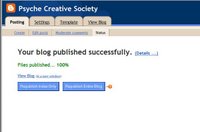

0 Comments:
Post a Comment
<< back to the womb